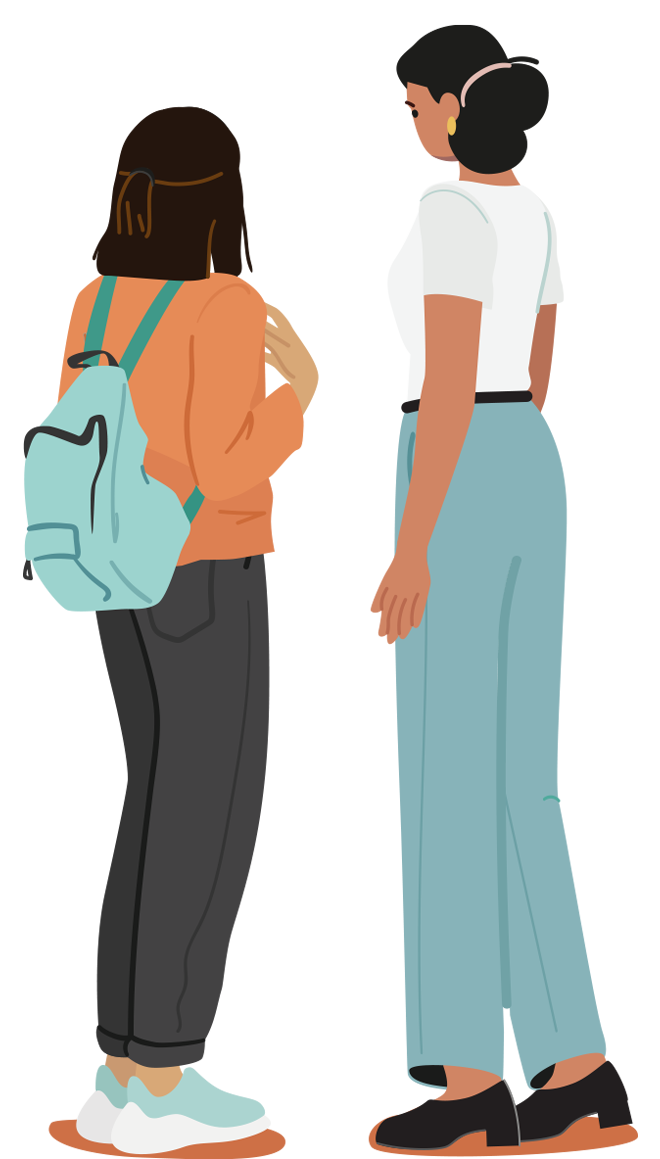If you are worried a nude of you under the age of 18 is being shared online, we are here to help. There are steps you can take to regain control, and people to support you.
You don't have to deal with this by yourself.
You are not alone.
Getting help
-
How we can help
If a nude of you under the age of 18 has been shared online, or you have experienced luring, sextortion, or other forms of online sexual violence as a youth, our support team can:
- Help you with next steps
- Send notices to assist with having offending accounts suspended and/or removed
- Send notices to platforms through Project Arachnid, our tool to help take down abusive images
- Help connect you to additional services like counselling/therapy, peer support, or victim services that are a right fit, and available in your area
-
Reach out to our support team
-
Regaining control of the situation
1. Do NOT respond
- If you get texts, DMs, or if anything is posted about you, do not respond. In the thousands of cases we have seen, responding makes the harassment worse. The most effective way to reduce harm is to STOP CONTACT.
- Not responding is especially critical if you are being threatened or blackmailed – if there are threats or blackmail involved you should report the situation to a safe adult (maybe a parent, teacher, or school counsellor) as soon as possible.
- If you have already communicated with them, stop responding.
2. Save the messages
- Before you stop contact with the person, screenshot all the messages. Depending on the situation, you may want or need to share them with a safe adult or police.
- Try to avoid going back and reading what you have saved. The more you read the messages, the more distressing things may feel.
3. Report to the app, or directly to Cybertip.ca.
4. Delete & block the person
- Ask your close friends to do this too, if they’re connected to the person through social media.
5. Tell someone
- Speak to a safe adult (maybe a parent, teacher, or school counsellor) for support. Adults are there to help you and want to know what’s going on. It is their job to protect you.
- If you can’t think of a safe adult to talk to, contact our support team for help on what to do next.
- If you feel like you have no support, and/or are in crisis, please reach out to Kids Help Phone at 1-800-668-6868 for immediate assistance.
6. Review and adjust your privacy settings
- Some sites and apps allow users to set limits on who can search for them, who can send friend/follower requests or messages, etc. Learn about the privacy settings on each platform to control who can contact you.
7. What to do if other accounts contact you
- Do NOT engage.
- Continue to save screenshots of messages.
- Block the person.
- Speak to a safe adult (maybe a parent, teacher, or school counsellor) for advice.
- If you are not able to identify a safe adult, contact our support team for help on what to do next, or for immediate assistance reach out to Kids Help Phone at 1-800-668-6868.
-
You are not alone
1. Managing the stress
Many young people we've connected with have shared not knowing where to go or what to do in these situations. Receiving threats related to nude pictures of yourself can be scary. It’s normal to be stressed and worried, but there IS a way through this.
2. Talk to a supportive adult
If a nude photo or video of you under the age of 18 has been shared, if someone is threatening to share it, or if you are experiencing other forms of online sexual violence, reach out to a safe adult for help. If you’re not feeling reassured or supported by who you tell, consider turning to another safe or supportive adult, like a counsellor at your school, or reach out to our support team.
You have the right to be safe, supported, and protected.
3. If you are in crisis, reach out to the KidsHelpPhone.ca for immediate support at 1-800-668-6868. If you believe you may be in immediate danger or risk, call 911.
Removing a sexual picture/video
-
Report to Cybertip.ca
-
Reach out to our support team
-
Reporting to the platform
We can work with you for the fastest reporting and removal, but if you’re not ready to reach out to us, here are ways you can report directly to platforms:
 Instagram®
Instagram®
- Include your age: It is important to tell them if you are a child or youth. Include your age at the time the picture/video was taken as well as your current age.
- Say that you are the person in the picture/video: If you are recognizable in the picture/video, include this as well – this may give your report a higher priority.
- Say that you did not post the picture/video, did not agree to it being posted and want it removed: They need to know that you object to the continued posting of the picture/video.
- Let them know if you sent the picture/video to someone else: Include those names as most providers set out rules for the type of content that can be posted and those who break the rules may be prevented from posting content in the future.
App +To make a complaint about a sexual picture or video on Instagram:
- Log in to Instagram.
- Tap (…) (iOS) or (⋮) (Android) above the picture or video.
- Tap "Report."
- Choose "Nudity or sexual activity" then select the most appropriate option, like "Threatening to share or sharing nude images." Select "Yes" or "No."
- Tap "Submit" to send your report.
Direct Messages
To make a complaint about a sexual picture or video sent through Instagram direct message:
- Log in to Instagram.
- Go to the conversation. Press and hold the message you want to report and tap "Report"
- Select "Nudity or sexual activity" followed by the most appropriate option, like "Child nudity" or "Threatening to share private images."
- Tap "Submit report" to send your report.
We update the content on this page quarterly but because online services may change their reporting processes, you may find the instructions above do not work. If that occurs, do your best to adjust the process to match what you are seeing onscreen - it may be that a simple adjustment is all that is required (e.g. if the precise drop down option listed above does not appear, try choosing the option that is closest to what is suggested above). If all else fails, you can also contact us and we can try to assist you with the process.
Desktop +To make a complaint about a sexual picture or video on Instagram:
- Log in to Instagram
- Click (…) in the top right corner of the post containing the picture or video.
- Select "Report" followed by "Nudity or sexual activity."
- Select the most appropriate option, like "Threatening to share or sharing nude images" or "Nudity or sexual activity."
To make a complaint regarding an Instagram user threatening to post sexual pictures or videos:
- Access Instagram Help Center and select “No” to “Do you have an Instagram account?”
- Select the best option for “Where does the violation you’re reporting appear?” by clicking “Photo or video,” “Comment” or “An entire profile” then “Nudity or pornography.”
- Complete the form by providing as much detail about the incident as possible, including a link to the Instagram account and/or threatening post you would like to report as well as any other information that may help Instagram review your complaint.
- Click “Send” to send your report.
Direct Messages
To make a complaint about a sexual picture or video sent through Instagram direct message:
- Log in to Instagram.
- Click on the conversation you want to report.
- Hover over the message you want to report and click on (…) next to the message, followed by "Report."
- Select "Nudity or sexual activity" as the reason for reporting the picture/video followed by the most appropriate option, like "Child nudity" or "Threatening to share private images."
- Click "Submit report" to send your report.
We update the content on this page quarterly but because online services may change their reporting processes, you may find the instructions above do not work. If that occurs, do your best to adjust the process to match what you are seeing onscreen - it may be that a simple adjustment is all that is required (e.g. if the precise drop-down option listed above does not appear, try choosing the option that is closest to what is suggested above). If all else fails, you can also contact us and we can try to assist you with the process.
 Snapchat®
Snapchat®
- Include your age: It is important to tell them if you are a child or youth. Include your age at the time the picture/video was taken as well as your current age.
- Say that you are the person in the picture/video: If you are recognizable in the picture/video, include this as well – this may give your report a higher priority.
- Say that you did not post the picture/video, did not agree to it being posted and want it removed: They need to know that you object to the continued posting of the picture/video.
- Let them know if you sent the picture/video to someone else: Include those names as most providers set out rules for the type of content that can be posted and those who break the rules may be prevented from posting content in the future.
Desktop +To make a complaint about a user on Snapchat if you do not have a Snapchat account or are unable to report through the app:
- Go to the Snapchat Support page.
- Select "I want to report an account or content."
- Select "No, I can’t report this issue in the Snapchat app."
- Select the most appropriate option, like "They leaked/are threatening to leak my nudes" or "Nudity & sexual content."
- If you chose "Nudity & sexual content," select the most appropriate option.
- Fill out the applicable fields within the form.
- Click "Submit" to send your report.
App +To make a complaint about a sexual picture or video shared in a Snap, or a Story on Snapchat:
- Log in to Snapchat.
- Tap on the Snap or Story you would like to report.
- Press (⋮) in the top right corner.
- Tap "Report Snap."
- Select "Nudity & sexual content" or "They leaked/are threatening to leak my nudes." Under "Nudity & sexual content" select "It’s an inappropriate Snap of me."
- Fill out the text box by providing as much detail as possible about the incident, including the information outlined in the four steps above.
- Tap "Submit" to send your report.
To make a complaint regarding a Snapchat user threatening to post sexual pictures or videos:
- Log in to Snapchat.
- Tap the user’s profile photo to the left of their profile name.
- Tap the three dots (…) in the top right corner and tap "Manage Friendship."
- Tap "Report."
- Select "They’re posting inappropriate content."
- Tap "Nudity & sexual content" or "They leaked/are threatening to leak my nudes." Under "Nudity & sexual content" select "It’s an inappropriate Snap of me."
- Fill out the text box by providing as much detail as possible about the incident, including information outlined in the four steps above.
- Tap the option to send the last 10 available chats between you and the user you are reporting.
- Select "Submit" to send your report.
We update the content on this page quarterly but because online services may change their reporting processes, you may find the instructions above do not work. If that occurs, do your best to adjust the process to match what you are seeing onscreen - it may be that a simple adjustment is all that is required (e.g. if the precise drop-down option listed above does not appear, try choosing the option that is closest to what is suggested above). If all else fails, you can also contact us and we can try to assist you with the process.
 Facebook®
Facebook®
- Include your age: It is important to tell them if you are a child or youth. Include your age at the time the picture/video was taken as well as your current age.
- Say that you are the person in the picture/video: If you are recognizable in the picture/video, include this as well – this may give your report a higher priority.
- Say that you did not post the picture/video, did not agree to it being posted and want it removed: They need to know that you object to the continued posting of the picture/video.
- Let them know if you sent the picture/video to someone else: Include those names as most providers set out rules for the type of content that can be posted and those who break the rules may be prevented from posting content in the future.
App +To make a complaint about a sexual picture on Facebook:
- Log in to Facebook.
- Tap on the picture you would like to report.
- Tap (…) in the top right corner and select “Report photo.”
- Then select “Problem involving someone under 18” followed by “Threatening to share my nude images” or “Seems like sexual exploitation.”
- Tap “Submit” to send your report.
To make a complaint about a sexual video on Facebook:
- Log in to Facebook.
- Tap on the video you would like to report.
- Tap (…) in the bottom right corner and select “Find support or report video.”
- Then select “Problem involving someone under 18” followed by “Threatening to share my nude images” or “Seems like sexual exploitation.”
- Tap “Submit” to send your report.
For complaints about sexual content (pictures/videos) posted on an individual’s Facebook profile:
- Log in to Facebook.
- Tap the (…) to the right of the individual’s profile under their name, and select “Report profile.”
- Tap “A specific post.”
- Select posts you would like to report in the list provided then select “Next.” If there are other posts you would like to report that do not show up in the list, you may have to separately report them using the steps above.
- Tap “Problem involving someone under 18” followed by the most appropriate option, like “Threatening to share my nude images” or “Seems like sexual exploitation.”
- Tap “Submit” to send your report.
We update the content on this page quarterly but because online services may change their reporting processes, you may find the instructions above do not work. If that occurs, do your best to adjust the process to match what you are seeing onscreen - it may be that a simple adjustment is all that is required (e.g. if the precise drop-down option listed above does not appear, try choosing the option that is closest to what is suggested above). If all else fails, you can also contact us and we can try to assist you with the process.
Messenger +To make a complaint about a sexual picture on Facebook Messenger:
App
- Log in to Facebook.
- Open the conversation and tap the person’s name at the top.
- Scroll down and tap “Report,” followed by “Nudity or sexual activity.”
- Then tap the most appropriate option, like “Threatening to share nude images” or “Sexual exploitation.”
- Tap “Submit report” to send the conversation to Facebook for review.
Desktop
- Log in to Facebook.
- Open the conversation and “Privacy and support” to the right of the conversation.
- Select “Report,” followed by “Sharing inappropriate things.”
- Then select either “Nudity” or “Child nudity,” which will automatically send the report to Facebook for review.
We update the content on this page quarterly but because online services may change their reporting processes, you may find the instructions above do not work. If that occurs, do your best to adjust the process to match what you are seeing onscreen - it may be that a simple adjustment is all that is required (e.g. if the precise drop down option listed above does not appear, try choosing the option that is closest to what is suggested above). If all else fails, you can also contact us and we can try to assist you with the process.
Desktop +To make a complaint about a sexual picture on Facebook:
- Log in to Facebook.
- Click on the picture you would like to report.
- Click (…) in the top right corner and select “Report photo.”
- Select “Problem involving someone under 18” followed by the most appropriate option, like “Threatening to share my nude images” or “Seems like sexual exploitation.”
- Click “Submit” to send your report.
To make a complaint about a sexual video on Facebook:
- Log in to Facebook.
- Click on the video you would like to report.
- Click (…) in the bottom right corner and select “Find support or report video.”
- Then select “Problem involving someone under 18” followed by “Threatening to share my nude images” or “Seems like sexual exploitation.”
- Click “Submit” to send your report.
For complaints about sexual content (pictures/videos) posted on an individual’s Facebook profile:
- Log in to Facebook.
- Click the (…) on the right side of the individual’s profile and select “Report profile.”
- Click “A specific post” and select the posts you’d like to report then click “Next.”
- Select “Problem involving someone under 18” then choose the most appropriate option, like “Seems like sexual exploitation.”
- Select “Submit” to send your report.
To make a report regarding a Facebook user threatening to share sexual images or videos:
- Log in to Facebook.
- Click (…) to the right of the comment.
- Click “Report comment.”
- Select “Problem involving someone under 18” followed by “Threatening to share my nude images” or “Seems like sexual exploitation.”
- Click “Submit” to send your report.
We update the content on this page quarterly but because online services may change their reporting processes, you may find the instructions above do not work. If that occurs, do your best to adjust the process to match what you are seeing onscreen - it may be that a simple adjustment is all that is required (e.g. if the precise drop-down option listed above does not appear, try choosing the option that is closest to what is suggested above). If all else fails, you can also contact us and we can try to assist you with the process.
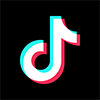 TikTok®
TikTok®
- Include your age: It is important to tell them if you are a child or youth. Include your age at the time the picture/video was taken as well as your current age.
- Say that you are the person in the picture/video: If you are recognizable in the picture/video, include this as well – this may give your report a higher priority.
- Say that you did not post the picture/video, did not agree to it being posted, and want it removed: They need to know that you object to the continued posting of the picture/video.
- Let them know if you sent the picture/video to someone else: Include those names as most providers set out rules for the type of content that can be posted and those who break the rules may be prevented from posting content in the future.
Desktop +To make a complaint about a user’s account on TikTok:
- Log in to TikTok.
- Go to the user’s profile by clicking on their username.
- Click (…) at the top of the profile, then select “🚩Report” followed by “Report account.”
- Click “Posting Inappropriate Content” then “Nudity and sexual content” followed by “Youth sexual activity, solicitation, and exploitation.”
- Click “Submit” to send your report.
OR
- Click “Violence, abuse, and criminal exploitation” then “Exploitation and abuse of people under 18.”
- Click “Submit” to send your report.
To make a complaint about a sexual video on TikTok:
- Log in to TikTok.
- Click (…) at the top-right of the video you would like to report followed by “🚩Report.”
- Select “Nudity and sexual content” followed by “Youth sexual activity, solicitation, and exploitation.”
- Click “Submit” to send your report.
OR
- Click “Violence, abuse, and criminal exploitation” then “Exploitation and abuse of people under 18.”
- Click “Submit” to send your report.
To make a complaint about a live sexual video on TikTok:
- Log in to TikTok.
- Click on the live video you would like to report.
- Click (…) in the top right corner and select “🚩Report.”
- Next select “Minor safety” followed by “Next.”
- Click the most appropriate option for reporting such as “Nudity or sexual activity of minors” or “Abuse or crimes against minors.”
- Click “Submit” to send your report.
To make a complaint about a direct message on TikTok:
- Log in to TikTok.
- Click on the direct message you would like to report and hover your mouse over the message.
- Click (…) then select “Report.”
- Select the most appropriate option, like “Nudity and sexual content” or “Minor safety.”
- Select the messages you want to include in your report then click “Submit” to send your report.
We update the content on this page quarterly but because online services may change their reporting processes, you may find the instructions above do not work. If that occurs, do your best to adjust the process to match what you are seeing onscreen - it may be that a simple adjustment is all that is required (e.g. if the precise drop down option listed above does not appear, try choosing the option that is closest to what is suggested above). If all else fails, you can also contact us and we can try to assist you with the process.
App +To make a complaint about a user’s account on TikTok:
- Log in to TikTok.
- Go to the user’s profile by clicking on their username.
- Tap the share option “↷” in the top right corner of the profile.
- Select “🚩Report” followed by “Report account.”
- Tap “Posting Inappropriate Content.”
- Then tap “Nudity and sexual content” followed by “Youth sexual activity, solicitation, and exploitation.”
- Tap “Submit” to send your report.
OR
- Tap “Violence, abuse, and criminal exploitation.”
- Then tap “Exploitation and abuse of people under 18.”
- Tap “Submit” to send your report.
To make a complaint about a sexual video on TikTok:
- Log in to TikTok.
- Tap on the video you would like to report.
- On the bottom right corner, tap the share option “↷” followed by “🚩Report.”
- Tap “Nudity and sexual content” followed by “Youth sexual activity, solicitation, and exploitation” or “Sexually suggestive behaviour by youth.”
- Tap “Submit” to send your report.
OR
- Tap “Violence, abuse, and criminal exploitation.”
- Then tap “Exploitation and abuse of people under 18.”
- Tap “Submit” to send your report.
To make a complaint about a sexual live video on TikTok:
- Log in to TikTok.
- Tap on the live video you would like to report.
- On the bottom right, tap the share option (↷), followed by “🚩Report.”
- Then tap “Minor safety” followed by the most appropriate option, such as “Nudity or sexual activity of minors” or “Abuse or crimes against minors.”
- Fill out the text box including details about your concerns.
- Tap “Submit” to send your report.
To make a complaint about a direct message on TikTok:
- Log in to TikTok.
- Go to the direct message you would like to report. Press and hold the message and tap “Report” in the bottom right of the screen.
- Select “Nudity and sexual content,” “Violence, abuse, and criminal exploitation” or “Minor Safety.”
- Tap “Report and block” or “Report” to send your report.
We update the content on this page quarterly but because online services may change their reporting processes, you may find the instructions above do not work. If that occurs, do your best to adjust the process to match what you are seeing onscreen - it may be that a simple adjustment is all that is required (e.g. if the precise drop-down option listed above does not appear, try choosing the option that is closest to what is suggested above). If all else fails, you can also contact us and we can try to assist you with the process.
 Twitter/X®
Twitter/X®
- Include your age: It is important to tell them if you are a child or youth. Include your age at the time the picture/video was taken as well as your current age.
- Say that you are the person in the picture/video: If you are recognizable in the picture/video, include this as well – this may give your report a higher priority.
- Say that you did not post the picture/video, did not agree to it being posted and want it removed: They need to know that you object to the continued posting of the picture/video.
- Let them know if you sent the picture/video to someone else: Include those names as most providers set out rules for the type of content that can be posted and those who break the rules may be prevented from posting content in the future.
App +For complaints regarding pictures/videos posted on Twitter/X:
- Log in to Twitter/X.
- Tap on the tweet you’d like to report.
- Select the three dots in the top right corner of the post (…) then select “Report post.”
- Tap “Child Safety” then click “Next.”
- Select the most appropriate option such as “Selling or distributing sexually explicit content involving a minor” or “Sexualization of minors” and tap “Next.”
- Under additional context, explain your concerns about the post you are reporting, including the username of the account who posted the offending material.
- Tap “Submit” to send your report.
For complaints regarding an account on Twitter/X:
- Log in to Twitter/X.
- Go to the account profile and select the (…) icon in the top right corner of the profile.
- Select “Report.”
- Tap “Child Safety” then tap “Next.”
- Select the most appropriate option such as “Selling or distributing sexually explicit content involving a minor” or “Sexualization of minors” and tap “Next.”
- Under additional context, include your email address, your twitter username, country/region, and the username of the account you are reporting.
- Tap “Submit” to send the report.
For complaints regarding a direct message threatening to share your intimate images:
- Log in to Twitter/X.
- Go the conversation you want to report.
- Tap and hold the message you’d like to report and select “Report message.”
- Select “It’s related to child safety,” followed by, “Someone is sharing or selling sexually explicit content involving a minor.”
- Select up to three messages per report that reflect the harassment.
- Add your email address and any additional information you think is relevant.
- Tap, “Send report to X” to submit your report.
You can also make a complaint regarding child pornography content by filling out at a form on the website. Include the link to the profile and links to any relevant tweets displaying the content. Also include the information outlined in the four points above.
We update the content on this page quarterly but because online services may change their reporting processes, you may find the instructions above do not work. If that occurs, do your best to adjust the process to match what you are seeing onscreen - it may be that a simple adjustment is all that is required (e.g. if the precise drop-down option listed above does not appear, try choosing the option that is closest to what is suggested above). If all else fails, you can also contact us and we can try to assist you with the process.
Desktop +For complaints regarding pictures/videos posted on Twitter/X:
- Log in to Twitter/X.
- Select the tweet you’d like to report.
- Select the three dots in the top right corner of the post (…) then select “Report post.”
- Select “Child Safety” then click “Next.”
- Select the most appropriate option such as “Selling or distributing sexually explicit content involving a minor”or “Sexualization of minors” and tap “Next.”
- Under additional context, include your email address, your twitter username, country/region, and the username of the account you are reporting.
- Select “Submit” to send the report.
For complaints regarding an account on Twitter/X:
- Log in to Twitter/X.
- Go to the account profile and select the (…) icon in the top right corner of the profile.
- Select “Report.”
- Select “Child Safety” then click “Next.”
- Select the most appropriate option such as “Selling or distributing sexually explicit content involving a minor”or “Sexualization of minors” and tap “Next.”
- Under additional context, include your email address, your twitter username, country/region, and the username of the account you are reporting.
- Select “Submit” to send the report.
For complaints regarding a direct message threatening to share your intimate images:
- Log in to Twitter/X.
- Go to your profile’s direct messages and select the conversation you want to report.
- Hover over the message you want to report and select (…) then “Report message.”
- Select “It’s related to child safety,” followed by, “Someone is sharing or selling sexually explicit content involving a minor.”
- Select up to three messages per report that reflect the harassment.
- Add your email address and any additional information you think is relevant.
- Click “Send report to X” to submit your report.
You can also make a complaint regarding child pornography content by filling out a form on Twitter/X’s website. Include the link to the profile and links to any relevant tweets displaying the content. Also include the information outlined in the four points above.
We update the content on this page quarterly but because online services may change their reporting processes, you may find the instructions above do not work. If that occurs, do your best to adjust the process to match what you are seeing onscreen - it may be that a simple adjustment is all that is required (e.g. if the precise drop-down option listed above does not appear, try choosing the option that is closest to what is suggested above). If all else fails, you can also contact us and we can try to assist you with the process.
 YouTube®
YouTube®
- Include your age: It is important to tell them if you are a child or youth. Include your age at the time the picture/video was taken as well as your current age.
- Say that you are the person in the picture/video: If you are recognizable in the picture/video, include this as well – this may give your report a higher priority.
- Say that you did not post the picture/video, did not agree to it being posted, and want it removed: They need to know that you object to the continued posting of the picture/video.
- Let them know if you sent the picture/video to someone else: Include those names as most providers set out rules for the type of content that can be posted and those who break the rules may be prevented from posting content in the future.
App +To make a complaint about a sexual video on YouTube:
- Log in to YouTube.
- Go to the video you'd like to report.
- Tap “🚩Report” under the channel name. You may have to swipe to find it.
- Choose “Child abuse” or “Sexual content.”
- Tap “Report” to send your report.”
We update the content on this page quarterly but because online services may change their reporting processes, you may find the instructions above do not work. If that occurs, do your best to adjust the process to match what you are seeing onscreen - it may be that a simple adjustment is all that is required (e.g. if the precise drop-down option listed above does not appear, try choosing the option that is closest to what is suggested above). If all else fails, you can also contact us and we can try to assist you with the process.
Desktop +To make a complaint about a sexual video on YouTube:
- Log in to YouTube.
- Click on the video you’d like to report.
- Below the player for the video you want to flag, click (…) and select “🚩Report.”
- Select “Sexual content.”
- Then select “Content involving minors” from the list provided. Otherwise, choose the next best fit (e.g. “Graphic sexual activity” or “Nudity”). Click “Next.”
- Enter the specific time for where the content you are reporting is located within the video (e.g., if the content you’re concerned about appears at 15 minutes and 30 seconds, enter 15:30). If you are concerned about the entire video, enter the length of the video.
- In the text box, provide the information outlined in the four points above.
- Click “Report” to send your report to YouTube.
We update the content on this page quarterly but because online services may change their reporting processes, you may find the instructions above do not work. If that occurs, do your best to adjust the process to match what you are seeing onscreen - it may be that a simple adjustment is all that is required (e.g. if the precise drop-down option listed above does not appear, try choosing the option that is closest to what is suggested above). If all else fails, you can also contact us and we can try to assist you with the process.
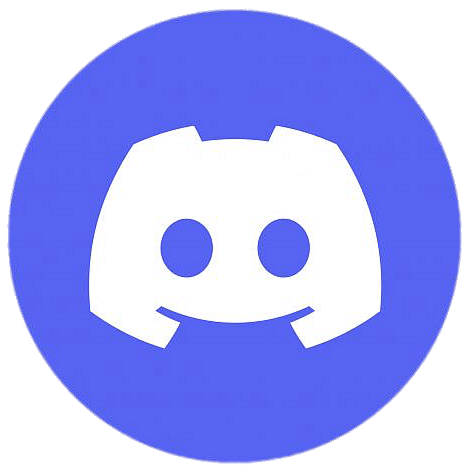 Discord®
App +
Discord®
App +For complaints regarding a message:
- Hold down on the message
- Select “Report Message”
- Select the type of abuse the message is:
- Spam
- Abuse or Harassment
- Harmful misinformation or glorifying violence
- Exposing private identifying information
- Something else
- Then, you can specify the nature of the abuse that is occurring
For complaints regarding a user:
- On the user profile, click the three dot icon (…)
- Click “Report User Profile”
- Select the reason you are reporting the profile (you can select multiple)
- Click on the type of abuse you are reporting
- Then, you can further specify the nature of the abuse
We update the content on this page quarterly but because online services may change their reporting processes, you may find the instructions above do not work. If that occurs, do your best to adjust the process to match what you are seeing onscreen - it may be that a simple adjustment is all that is required (e.g. if the precise drop down option listed above does not appear, try choosing the option that is closest to what is suggested above). If all else fails, you can also contact us and we can try to assist you with the process.
Desktop +For Complaints regarding a message
- Hover your mouse over the message and click the three dots icon (…), or right click directly on the message
- Click “Report Message”
- From the menu select the option that most relates to the problem with the message
- I don’t like it
- Spam
- Abuse or Harassment
- Harmful misinformation or glorifying violence
- Exposing private identifying information
- Something else
- Then, you can further specify the issues with the message
For Complaints regarding a user:
- On the user profile, click the three dot icon (…)
- Click “Report User Profile”
- Select the reason you are reporting the profile (you can select multiple)
- Click on the type of abuse you are reporting
- Then, you can further specify the nature of the abuse
- Then, you can further specify the issues with the message
We update the content on this page quarterly but because online services may change their reporting processes, you may find the instructions above do not work. If that occurs, do your best to adjust the process to match what you are seeing onscreen - it may be that a simple adjustment is all that is required (e.g. if the precise drop down option listed above does not appear, try choosing the option that is closest to what is suggested above). If all else fails, you can also contact us and we can try to assist you with the process.
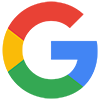 Google®
Google®
To Report Child Endangerment on Google Products (Drive, Gmail, Google Hangouts, Google Sites)
Note: you will need to be logged into Google in order to complete this report form.
- Access https://support.google.com/families/contact/report_child_grooming
- Complete the report form and provide as much detail as possible.
- Select “Yes” or “No” if the situation was reported to police.
- If you selected “No”, a dropdown menu will appear. From the dropdown menu under “Your relationship to user experiencing this behavior:” click “I am the user (this is happening to me).”
- Next, provide your name and email address in the designated text boxes.
- Select “Yes” or “No” if the situation happened when you were under the age of 18.
- Provide the country you live in from the drop-down menu.
- Select which Google product the incident occurred on (i.e. Google Hangouts, Gmail).
- Select “I agree” or “I do NOT agree” to allow or prohibit Google from accessing your personal information to review the complaint.
- Provide the requested information about the offending Google account in the designated text boxes.
- Attach any screen captures you may have of the communications.
- Read and check the boxes.
- Click “Submit.”
Pictures that appear on Google image results are actually hosted by a different service (i.e. not Google). To remove pictures that appear in Google image results:
Reporting to the website where the picture is being displayed: To determine where the picture is displayed, access the picture in the Google search results and view the full image. This will provide the website address for the picture. For example, if the website address for the picture is “http://www.websitedomain.ca/image.jpeg,”, the site where the picture is displayed would be http://www.websitedomain.ca. Access this website and look for information about how to contact the provider to request the removal of your picture/video.
- When contacting the provider:
- Include your age: It is important to tell them if you are a child or youth. Include your age at the time the picture/video was taken as well as your current age.
- Say that you are the person in the picture/video: If you are recognizable in the picture/video, include this as well – this may give your report a higher priority.
- Say that you did not post the picture/video, did not agree to it being posted and want it removed: They need to know that you object to the continued posting of the picture/video.
- Let them know if you sent the picture/video to someone else: Include those names as most providers set out rules for the type of content that can be posted and those who break the rules may be prevented from posting content in the future.
- Dealing with cached website content: Once a picture/video has been removed from a website, the content may continue to appear in Google search results. This happens because Google takes a snapshot of each page and caches (stores) that version. It may take some time for Google to revisit the webpage to update its cache which is why your picture or a still frame of your video may continue to show up in Google results even though it’s been removed from the website. To have the cached page removed, you can click on this link and login to Google to make a request for removal on outdated content.
- Submit a request to Google to remove the content: If a sexual image or video has been shared without your consent and is appearing in Google search results, submit a report directly to Google.
To make a complaint about a Gmail user who may have violated the Gmail Program Policies and/or Terms of Use:
- Access https://support.google.com/mail/contact/abuse.
- Complete the report form and provide as much detail as possible.
- Click “Submit.”
We update the content on this page quarterly but because online services may change their reporting processes, you may find the instructions above do not work. If that occurs, do your best to adjust the process to match what you are seeing onscreen - it may be that a simple adjustment is all that is required (e.g. if the precise drop down option listed above does not appear, try choosing the option that is closest to what is suggested above). If all else fails, you can also contact us and we can try to assist you with the process.
Other- If the site that you want to make a complaint to is not here and you would like our help, please contact us.
- If your picture is posted on a site that focuses on people posting embarrassing information, be cautious when asking for it to be taken down. These sites may not respond favourably to your request and in some instances, we have seen it make the situation worse.
Knowing your rights
Canada has made a commitment to ensure that all children are treated with dignity and respect. Children in Canada are entitled to equal benefit and protection of the law, without discrimination. These protections are found in the Canadian Charter of Rights and Freedoms, other Canadian laws, and international laws.
These laws help ensure that children are protected from harm, have access to basic needs, and have a voice to participate in society.
There are several Canadian criminal laws* that may intersect when dealing with online sexual violence, depending on your circumstances. For example:
*Criminal offences are described in a general way to help you better understand the law. This is not a complete list, depending on your circumstances other offences may apply. For information only. Not intended to provide legal advice. The actual offences are defined in the Criminal Code of Canada.
-
Acts that violate privacy
Non-Consensual Distribution of an Intimate Image: If someone has a sexual/intimate picture/video of you that was created in circumstances that lead you to reasonably believe the picture/video would be kept private, and that person knowingly posts it online or shares it with someone else knowing that you would not consent to that (or being reckless about whether you would consent to it), the person could be charged.
Voyeurism: Secretly observing or recording a person who would reasonably expect their actions are private if that person is:
- in a place where one might change or remove clothing, or engage in sexual activity (e.g., bedroom, bathroom, changing room, cabin, tent); or
- all or partially naked or engaged in sexual activity at the time, and the purpose is to see or record them in such a state; or
- where the observing or recording is done for a sexual reason.
-
Acts that make others feel unsafe
Harassment: Doing or saying something that makes someone fear for their safety or the safety of someone else (e.g., threatening conduct, stalking, repeatedly messaging, or constantly following).
Extortion (blackmail): When someone intends to get something by using threats or violence (e.g., pushing, shoving, yelling) to make, or try to make, a person do something.
Sextortion: The word “sextortion” is often used to refer to a type of extortion where a person threatens to send or share a sexual image or video of another person to get additional images, sexual acts, or money. Learn more about sextortion here: Cybertip.ca/sextortion.
Uttering Threats: Threatening to hurt someone, damage their property, or hurt an animal they own while intending for the threat to be taken seriously.
Intimidation: Being violent, stalking, or making threats of violence against a person, someone in the person’s family, or the person’s property to get a person to do something or stop doing something.
Counselling to Commit Suicide: Encouraging or helping another person to take their own life.
-
Unwanted or illegal sexual contact
Online Luring: A situation where one person (typically an adult but not always) communicates with a young person through technology (like texting, direct messaging, or chatting through an app/game/website) to make it easier to commit a specific sexual offence against that young person. An example of a communication that could qualify as online luring is if the person asks, hints at, or tries to convince the young person to create or send naked or semi-naked sexual pictures or videos.
Making Sexually Explicit Material Available to a Person under 18: Showing or sending material like pornography to a child to make it easier to commit a sexual offence against the child.
Sexual Exploitation: When a 16 or 17-year-old is touched by or encouraged to touch themselves, or any other person, for a sexual purpose by a person who:
- is in a position of trust or authority (e.g., parent, guardian, teacher, coach) over the young person;
- the 16 or 17-year-old is dependent upon in some way; or
- is exploiting the young person in some way.
Invitation to Sexual Touching: Encouraging a person under 16 to touch themselves or someone else for a sexual purpose (whether in person or online). It includes indirect touching (with an object, for example).
Note: When both people are close enough in age AND have lawfully consented, charges may not be laid.
Sexual Interference: Touching any part of the body of a person under the age of 16 years, for a sexual purpose, with a part of the body or an object.
Note: When both people are close enough in age AND have lawfully consented, charges may not be laid.
FAQs
-
What is "sextortion"?
Sextortion is when someone online threatens to send your nude to other people or post it online if you don’t pay them, send more nudes, or perform sexual acts.
-
What is “online sexual violence?”
Online sexual violence is any unwanted sexual action and/or behaviour directed towards youth online.
Here are some common examples:
- Sextortion is when someone online threatens to send your nude to other people or post it online if you don’t pay them, send more nudes or perform sexual acts
- Grooming: A process used by offenders to sexualize an online encounter with a child. Offenders have many techniques to manipulate kids to comply with their sexual requests of demands
- Luring: When a person (typically an adult but not always) communicates with youth through technology, like texting, tagging, or direct messaging, or chatting in an app/game/website to make it easier to commit a specific sexual offence against them
- Intimate images: Recording without your knowledge, and/or sharing, sending, or posting nude images or videos, or threatening to do so.
- Someone sending you nudes or sexual videos online without your consent
- Unwanted, random and/or aggressive requests for you to send nudes or videos
-
What kind of picture can we help you remove?
We will report and request a takedown of any nude or sexualized image of a youth, under the age of 18.
-
Why should I tell a safe adult?
Adults want to help – it is their job to protect you.
-
Where can I get help?
Reach out to our support team – you are not alone.
If you are having thoughts of harming yourself, or thoughts of ending your life, reach out to Kids Help Phone at 1-800-668-6868 for immediate support. If you believe you may be in immediate danger or risk, call 911. -
Will I get in trouble with the police for taking or sharing a nude?
Canadian laws surrounding online sexual violence have been created to help protect youth, not criminalize them. You have rights and there are laws to support you if your nude has been shared non-consensually. There are services in place to help you. For more information, or if you have any concerns, reach out to our support team. We can help.
If your question isn’t listed, please reach out to our support team.